Transforming your iPad into a functional laptop is not only feasible but also remarkably straightforward. With the right tools and apps, you can replicate a laptop experience, making your iPad a versatile device for both work and play. This guide reveals how you can achieve this transformation effectively.
Introduction
The iPad has become an essential device for many, offering both portability and functionality. However, as the demands for hybrid work environments increase, the ability to adapt tech tools to meet specific needs becomes crucial. By enhancing your iPad with the right accessories and software, it can efficiently replace a traditional laptop for many tasks. In this guide, we explore the necessary steps to maximize your iPad’s potential.

Choosing the Right iPad Model
Selecting the correct iPad model is the first step in this transformation. Start by assessing your specific needs:
- Evaluate Processing Power: If you’re planning to run intensive applications, choose an iPad model equipped with the robust M1 or M2 chips, such as the iPad Pro.
- Consider Screen Size: Larger screens, like the 12.9-inch display of the iPad Pro, offer more space for multitasking, which is preferable for productivity tasks.
- Storage Needs: Ensure your iPad has sufficient storage to handle your apps and files, whether you’re backing up data or downloading complex applications.
Once you’ve chosen the appropriate iPad, the next consideration is equipping it with necessary accessories.
Essential Accessories for a Laptop-like Experience
To mimic a laptop experience, you need specific accessories that enhance the iPad’s usability:
- Keyboards: A physical keyboard is essential for effortless typing. Options such as the Apple Magic Keyboard or the Logitech Slim Folio offer great functionality and tactile feedback.
- Stylus and Trackpad: The Apple Pencil can improve precision for tasks like drawing or note-taking. A keyboard with a built-in trackpad, or an additional Magic Trackpad, helps with navigation.
- Stands and Docking Stations: Elevate your iPad with a stand for better ergonomics. Docking stations provide extra connectivity options by adding more ports, useful for connecting peripherals like monitors or storage devices.
With the physical setup in place, it’s time to dive into software adjustments for ultimate productivity.

Optimizing iPadOS for Laptop Use
The core of turning your iPad into a laptop experience lies in its operating system, iPadOS:
- Multitasking Enhancements: Embrace features like Split View and Slide Over to run multiple apps simultaneously. This functionality is pivotal for an efficient workflow.
- Accessibility and Shortcuts: Customize your settings with gestures and keyboard shortcuts that can streamline daily operations. Utilize Siri Shortcuts to automate repetitive processes easily.
These customizations in iPadOS are dual-purpose: enhancing user experience and improving workflow efficiency. Integrating the right applications is the next step in the process.
Must-Have Apps for Productivity
Choosing the right mix of applications turns your iPad into a productivity powerhouse:
- Productivity Suites: Microsoft Office, Google Workspace, and Apple’s iWork suite are invaluable for creating and managing documents.
- Cloud Storage: Services like iCloud, Google Drive, or Dropbox ensure your files are accessible everywhere, maintaining seamless work across devices.
- File Management: Utilize the Files app to organize and manage all your digital documents effectively.
Armed with these applications, your iPad becomes a device capable of handling even complex work tasks. Now, let’s boost connectivity to finalize your laptop setup.
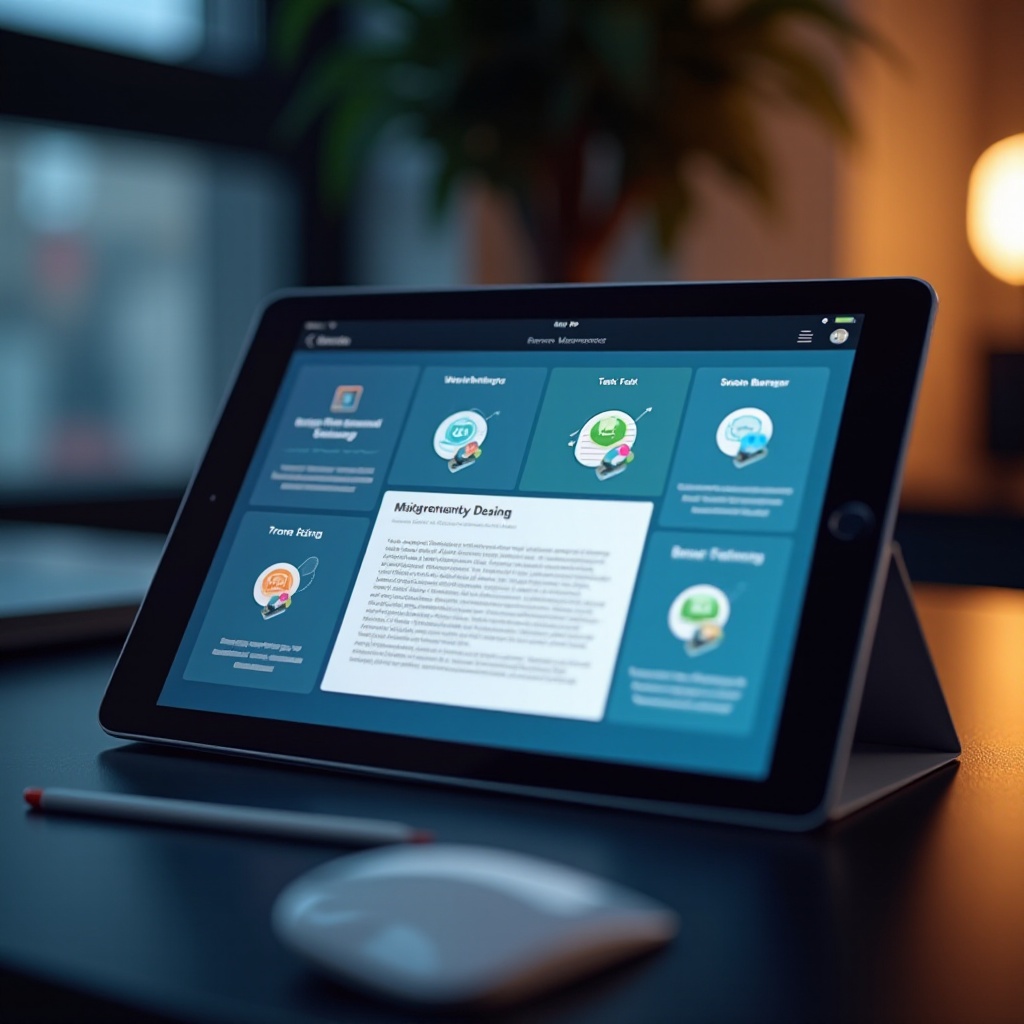
Connectivity and Workflow Enhancements
Ensuring your iPad mirrors laptop-level connectivity is essential:
- Networking Accessories and Adapters: Use multi-port adapters for USB or HDMI connections, expanding your capabilities by linking to external displays or devices.
- Maintaining Seamless Workflow: Apple’s Continuity features seamlessly connect your iPad within an Apple ecosystem, allowing open documents to continue on your Mac or iPhone with ease.
These features close the gap between traditional laptops and iPads, providing a seamless experience.
Conclusion
Transforming your iPad into a capable laptop alternative is a process within reach by following these steps. By carefully selecting your iPad, equipping it with essential accessories, tweaking iPadOS, and integrating productivity apps, you harness your iPad’s full potential. This approach opens the door to a new level of productivity, making it an irreplaceable tool in your tech arsenal.
Frequently Asked Questions
Can I use any keyboard with my iPad?
Not all keyboards are compatible with iPads. It’s essential to choose a keyboard that supports your specific model and iPadOS.
What are the best apps for productivity on the iPad?
Great productivity apps include Microsoft Office, Google Workspace, and Apple’s iWork suite. Each offers robust features tailored to various needs.
Is it possible to connect an iPad to external displays?
Yes, you can connect iPads to external displays using compatible adapters that support HDMI or USB-C connections. Recent models even support this natively with proper accessories.
