Introduction
Deactivating call forwarding on an iPhone can sometimes be confusing, especially for those who are not tech-savvy. Understanding the methods available, including specific deactivation codes, can simplify the process. This guide will explore the steps needed to deactivate call forwarding on your iPhone. This information will help you regain control over your calls and ensure that you don’t miss important communications.
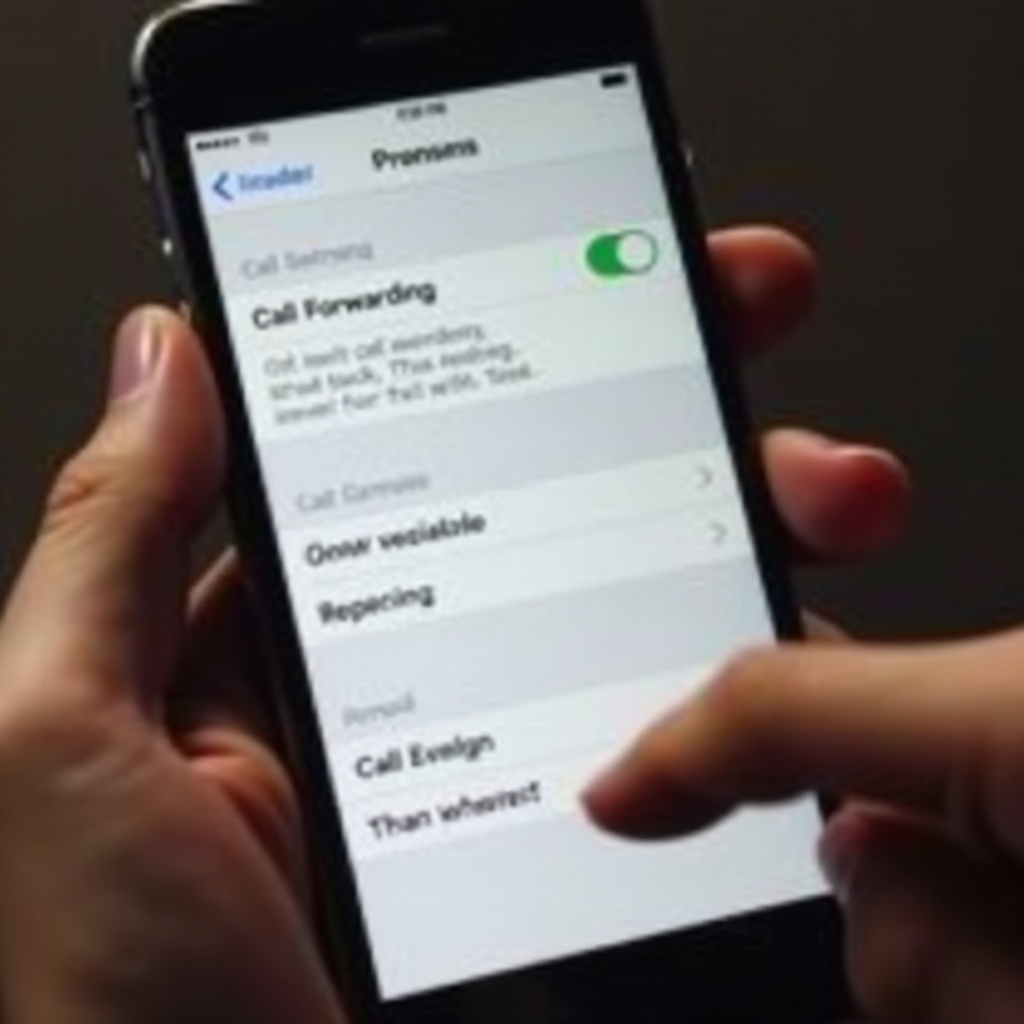
Understanding iPhone Call Forwarding
Call forwarding is a useful feature that allows users to redirect their incoming calls to another phone number. This can be extremely helpful in situations where you are unable to answer your phone, such as when you are traveling, in a meeting, or during off-hours.
However, there may come a time when you no longer need calls to be forwarded. Perhaps you are back in the office, or you want to ensure that all calls come directly to your iPhone. In such cases, deactivating call forwarding becomes necessary. There are different methods to deactivate call forwarding, including using the iPhone settings or specific deactivation codes.
Both methods are straightforward and can be done quickly. Additionally, being aware of potential troubleshooting steps can help you solve any issues that might arise during the deactivation process.
Methods to Deactivate Call Forwarding
Deactivating Call Forwarding via iPhone Settings
-
Open Settings: Begin by unlocking your iPhone and navigating to the ‘Settings’ app. The icon resembles a set of grey gears.
-
Phone Option: Scroll down in the Settings menu and select ‘Phone.
-
Call Forwarding: In the Phone settings, find and tap ‘Call Forwarding.’ This option guides you directly to the call forwarding settings.
-
Toggle Off: If the ‘Call Forwarding’ toggle is on (green), tap it to turn it off. Your iPhone will then deactivate any call forwarding settings. The switch should turn from green to grey, indicating that the feature has been turned off.
This method is user-friendly and works for most people. It’s accessible and doesn’t require any technical expertise, making it ideal for users who prefer navigating through their iPhone’s interface. Moreover, deactivating call forwarding via settings means you don’t need to remember any codes. As long as you can access the settings app, you can manage your call forwarding feature easily.
Using Deactivation Codes
For those who prefer using codes or may need an alternative method, dialing a specific deactivation code can also disable call forwarding.
-
Open Dialer: Begin by opening the Phone app on your iPhone.
-
Input Code: To deactivate call forwarding, dial the code ##21# and press the call button.
-
Confirmation: After dialing the code, you should receive a confirmation message indicating that call forwarding has been deactivated.
Using these codes is especially useful for individuals who might have issues accessing their phone settings or seek a quicker method. Adding the code to your contacts can make the process even faster, as you can simply tap on the saved contact to deactivate call forwarding in the future. Deactivation codes are also universal, meaning they can be used on different models and networks, ensuring that this method is widely applicable.

Troubleshooting Call Forwarding Deactivation Issues
Although deactivating call forwarding is typically straightforward, you might encounter some problems. Understanding common issues and their solutions can help you resolve these issues quickly.
Common Problems
-
Non-responsive Toggle: Sometimes, the call forwarding toggle in settings might not respond or appear stuck.
-
No Confirmation: Dialing the deactivation code ##21# might not result in a confirmation message.
-
Incomplete Deactivation: Despite deactivating call forwarding, calls may still be forwarded to another number.
Solutions and Tips
-
Restart Your iPhone: If the toggle isn’t responding or the code isn’t working, try restarting your iPhone. This can often resolve minor software glitches that might be causing the issue.
-
Update iOS: Ensure your iPhone is running the latest version of iOS. Software updates can fix bugs and improve functionality, potentially resolving issues related to call forwarding deactivation.
-
Check Network Settings: Verify that your network settings are correct. Sometimes, network configuration problems can interfere with call forwarding features.
-
Contact Your Carrier: If you continue experiencing issues, contact your mobile carrier. They might have additional insights or solutions and can assist in verifying whether call forwarding has been properly disabled on their end.
Understanding these potential problems and solutions allows you to manage and resolve any call forwarding issues effectively.
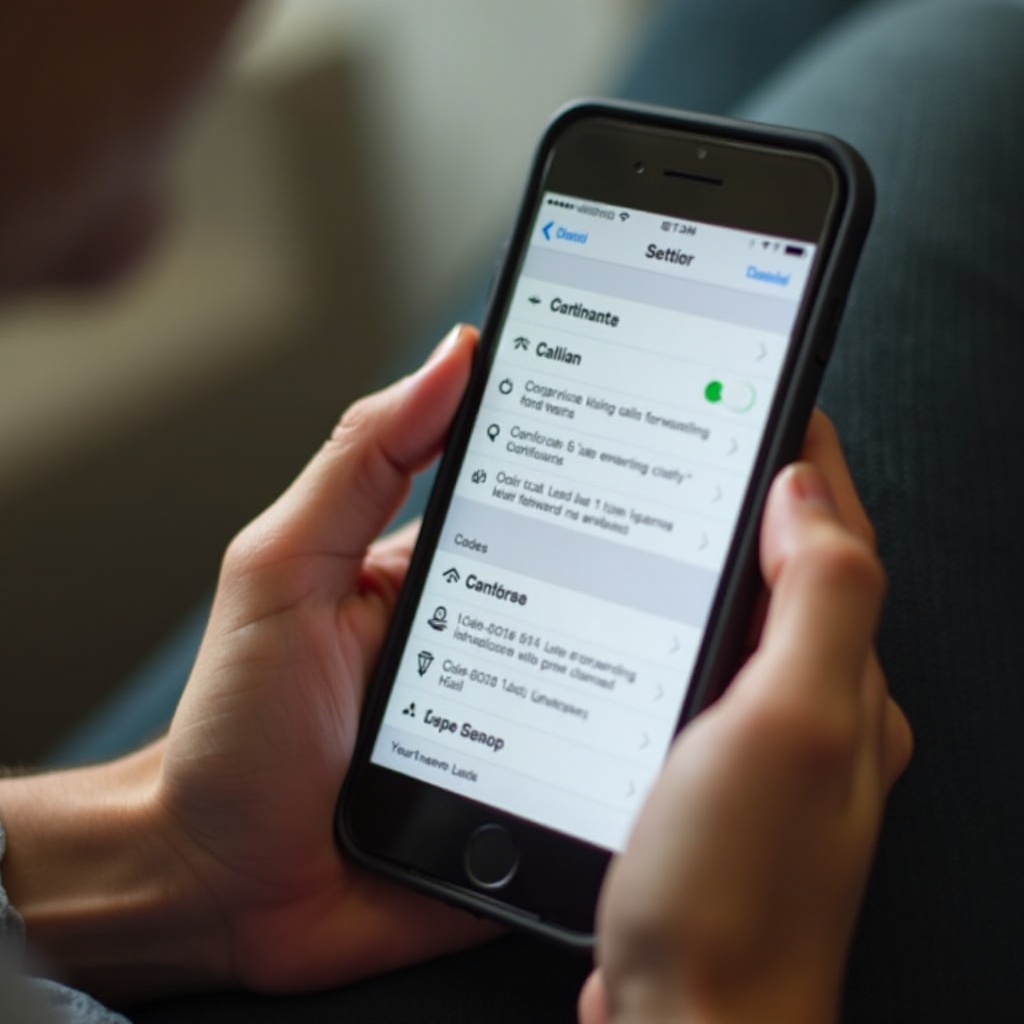
Conclusion
Deactivating call forwarding on an iPhone is essential for ensuring you don’t miss important calls when you’re available. Whether you use the settings menu or a specific deactivation code, the process is straightforward and can be completed in a few steps. By following the methods outlined in this guide, you can easily disable call forwarding and troubleshoot any issues that may arise. Regaining control over how your calls are managed will enhance your overall communication experience.
Frequently Asked Questions
What is the code to deactivate call forwarding on iPhone?
The code to deactivate call forwarding on an iPhone is **##21#**. Dial this number and press the call button to disable call forwarding.
How can I check if call forwarding is deactivated?
You can verify if call forwarding is deactivated by checking the status in your phone settings under the ‘Call Forwarding’ option or by dialing **#21#**.
Why isn’t my call forwarding deactivation working?
If deactivation isn’t working, try restarting your phone, updating iOS, checking network settings, or contacting your mobile carrier for further assistance.
